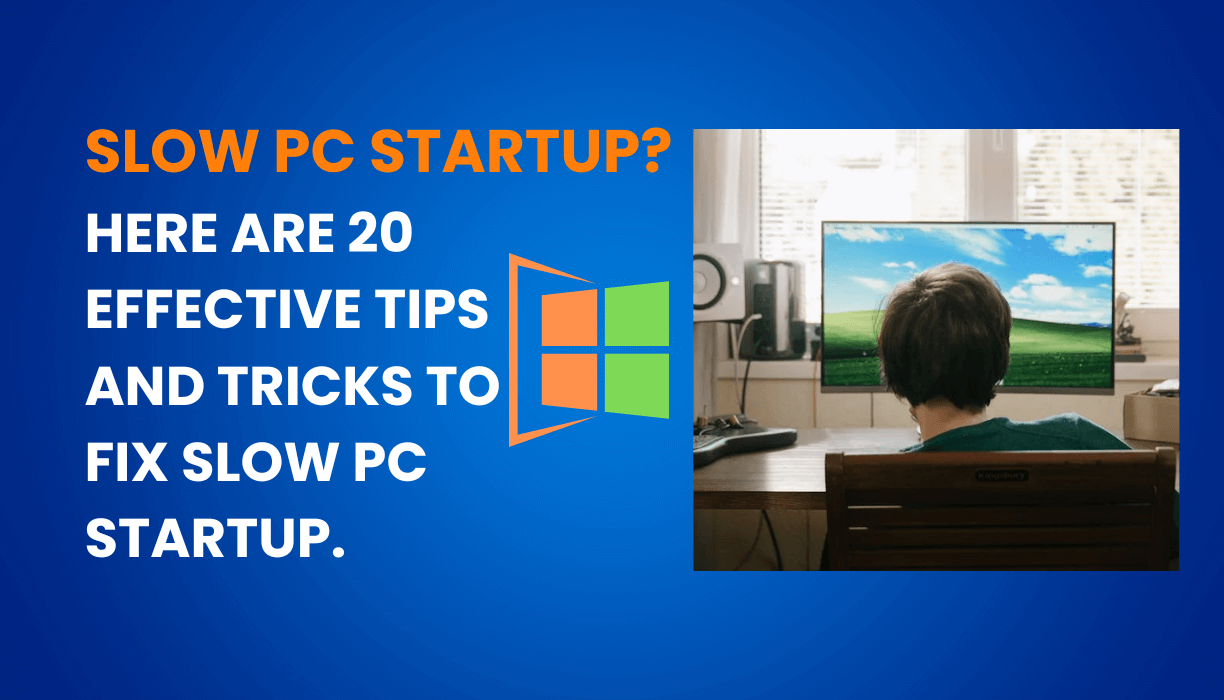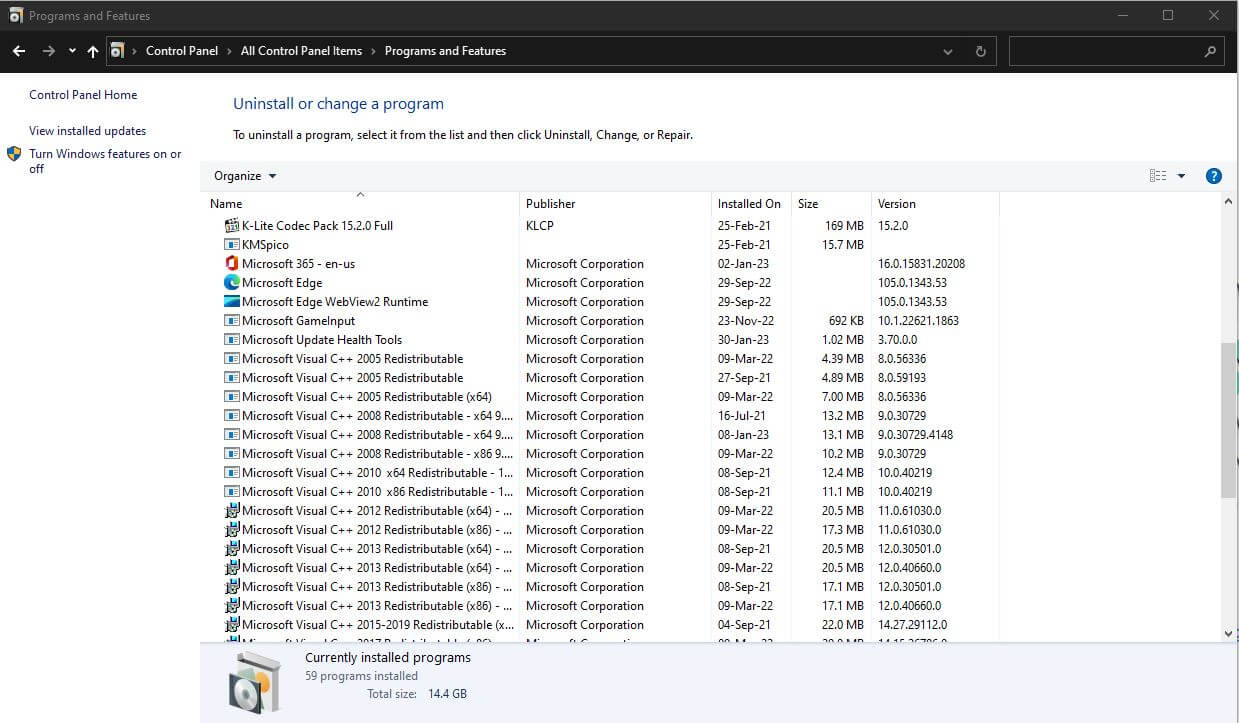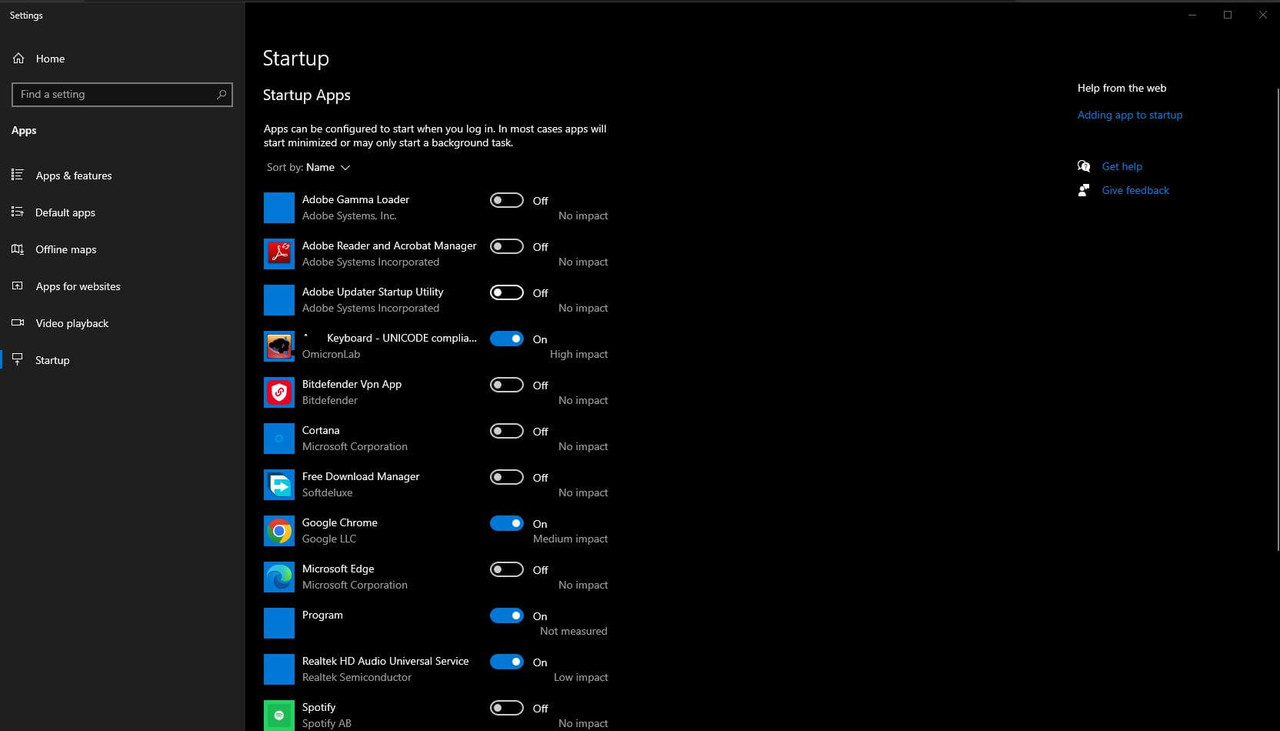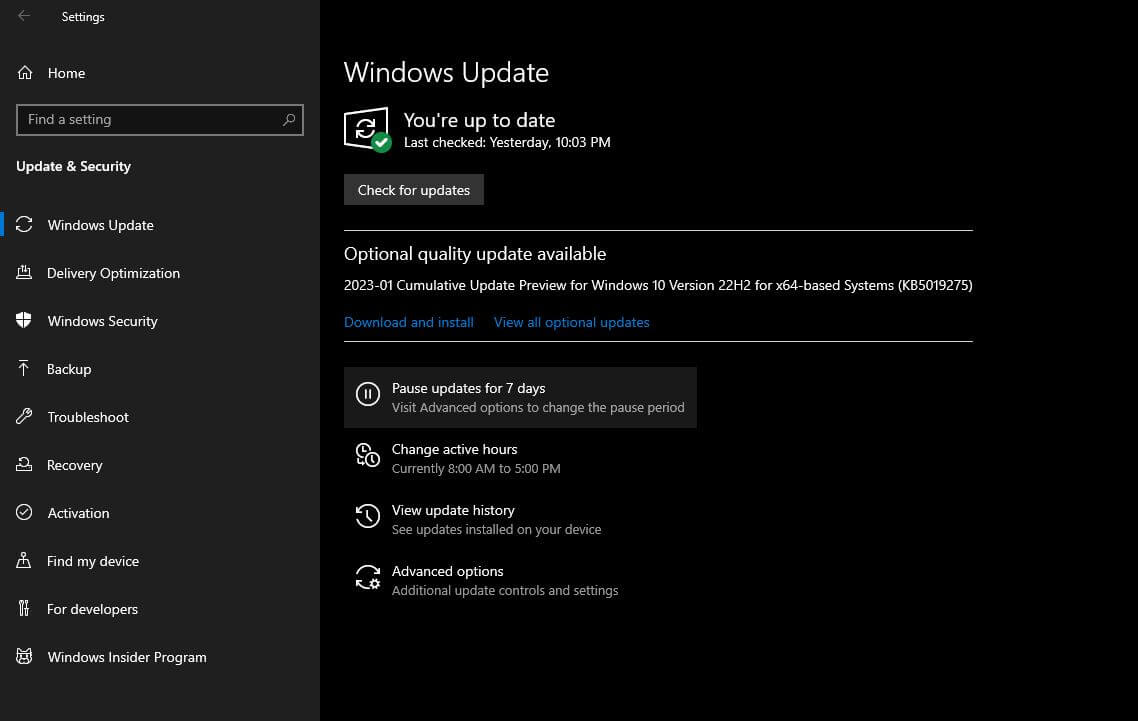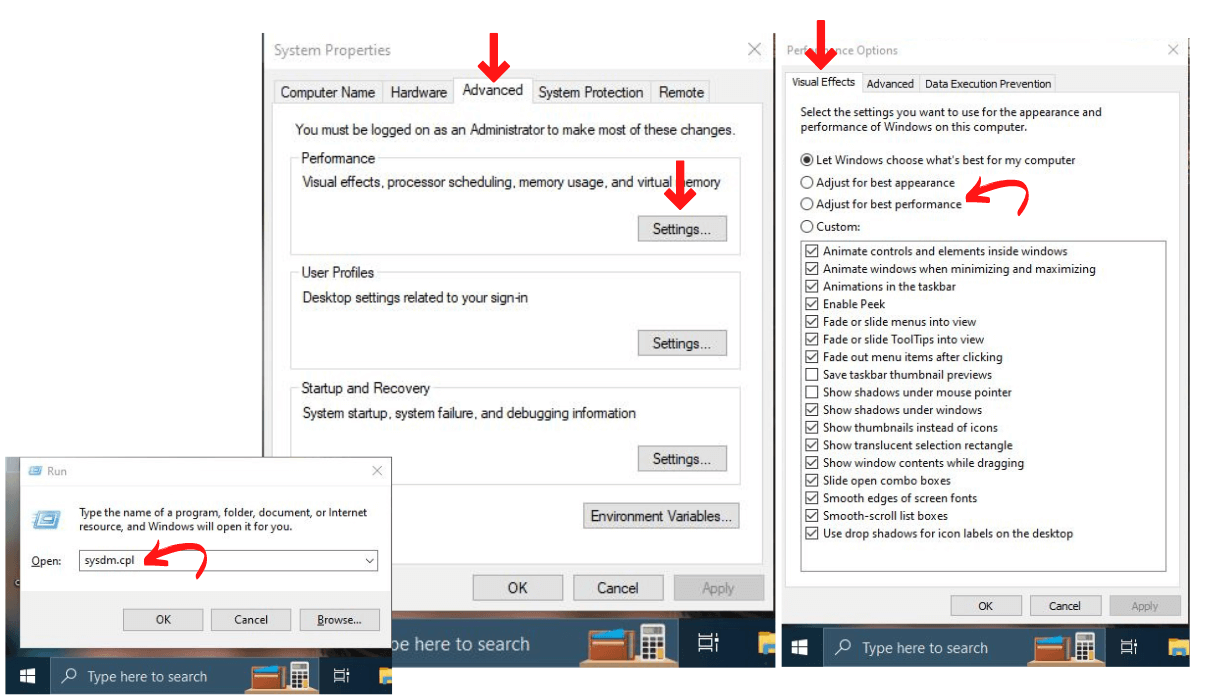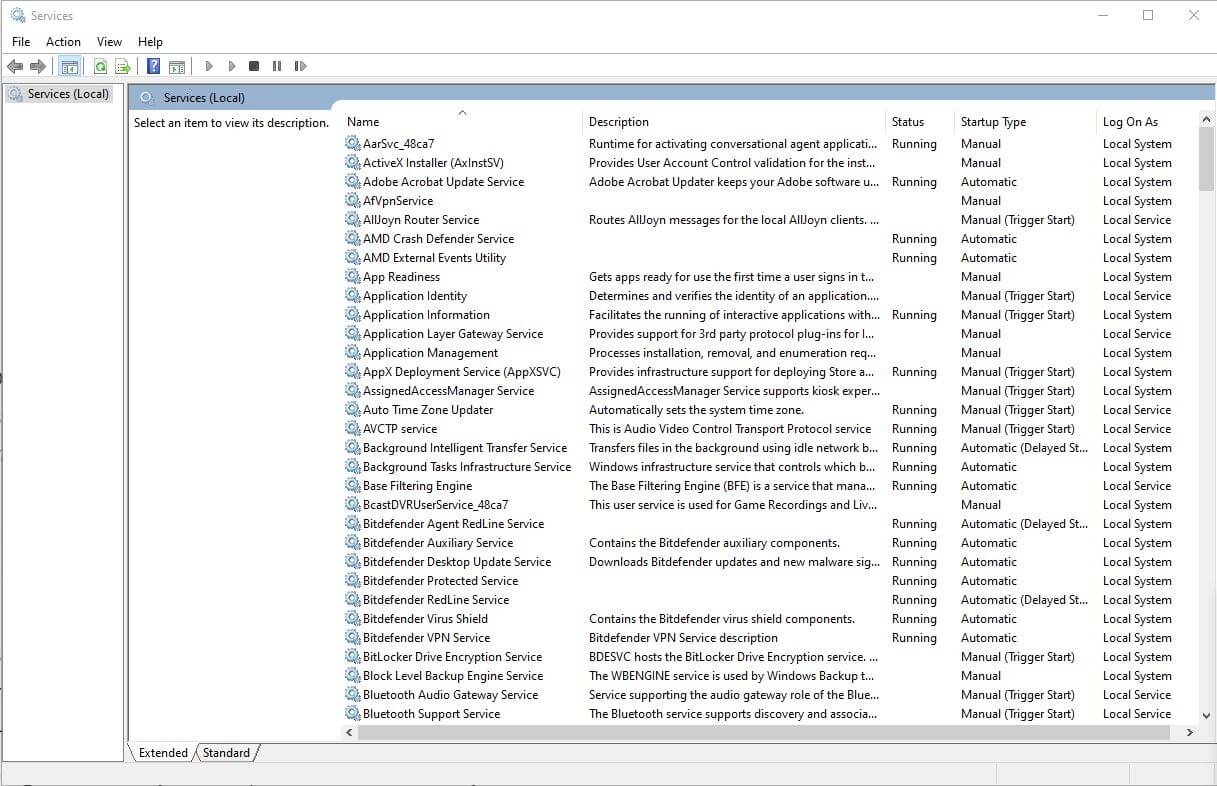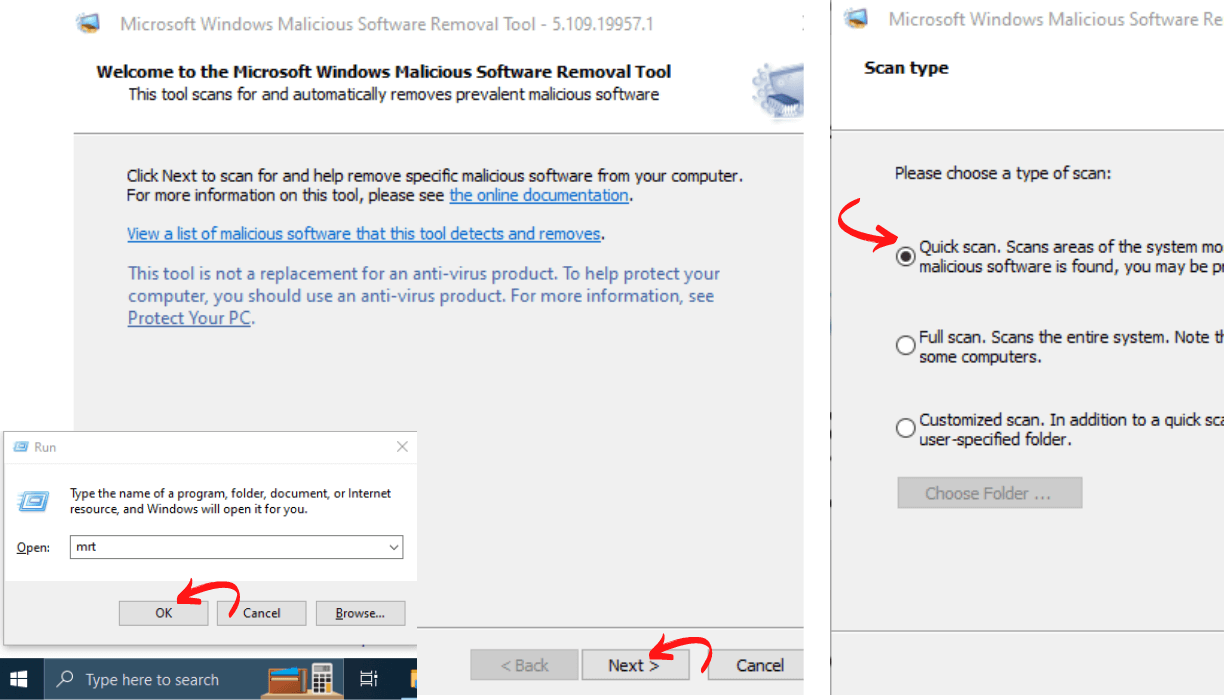A slow PC startup can be frustrating and waste valuable time. Several
reasons a computer may start up slowly include a cluttered hard drive, too
many programs running simultaneously, and outdated hardware. This article
has 20 effective and Proven ways to fix a slow PC startup and get your
computer back up to speed.
Table of Contents
Slow PC Startup? Here are 20 Effective Tips to Fix Slow PC Startup :
Uninstall Unnecessary Programs :
One of the most common causes of slow PC startups is having too many
programs installed on your computer. The more programs you have installed,
the longer your computer takes to start and load them. To fix this issue, go
to your "Programs and Features" from the control panel and uninstall any
programs you no longer use or need.
Disable Startup Programs :
When your computer starts up, certain programs are set to run
automatically. These are known as startup programs. To turn off any of these
programs, access the Task Manager by clicking on it. Once in the Task
Manager, navigate to the "Startup" tab. Here, you can choose which programs
you would like to disable from running at startup.
Clean Up Your Hard Drive :
Another common cause of slow PC startups is a sloppy hard drive. To fix
this issue, use Windows's built-in disk cleanup tool to delete temporary
files, system files, and other unwanted data. You can also use third-party
tools like CCleaner to clean up your hard drive and improve your computer's
performance.
Update Your Drivers :
Outdated drivers can also cause slow PC startups. To fix this issue, go to
the manufacturer's website for your computer or hardware components and
download and install any available updates.
Add More RAM :
If your computer is still slow after you've tried the above methods, you
may need to add more RAM. Random Access Memory, or RAM, is necessary for a
computer's performance. It serves as a temporary storage area for data that
the computer is currently using or processing. If your computer lacks
sufficient RAM, your computer may impact its speed and efficiency
negatively. Fortunately, increasing your computer's RAM can significantly
boost its performance.
Upgrade Your Hard Drive :
A slow PC startup may be due to an outdated hard drive. In such a case,
upgrading to a solid-state drive (SSD) can help improve the performance and
speed of your computer. Compared to traditional hard drives, SSDs are known
for their faster and more reliable operation. You can greatly improve the
performance of your computer and speed up startup time by switching to an
SSD.
Disable Visual Effects :
Visual effects can slow your PC startup, especially if you have an older
computer with limited hardware resources.
How To disable visual effects in Windows :
- Open the "Run" Command using the (Windows key + R) from the Keyboard.
- Type "sysdm.cpl" on the box and click OK.
- You can see the "System Properties" dialogue box.
- Under "Advance," click the Settings button.
- Now under "Visual Effects," Select Adjust for Best Performs or choose Custom Options.
- Click Apply and then Click on the Ok Button.
Disable Unnecessary Services :
Some services that run in the background can slow down your PC startup. To
disable these services, go to "Services" from the control panel and disable
any services you don't need. Be careful when disabling services, as some
services are critical for your computer's operation and can cause other
problems.
Scan for Malware :
Your PC's slow startup and performance issues may be caused by malware. To
resolve this problem, you should use a trusted antivirus program to scan
your computer and eliminate any identified threats. In addition to the
antivirus program, you can also employ an antimalware tool to scan for and
remove any malware that the antivirus program may not detect. Using both
tools, you can effectively protect your computer from the harmful effects of
malware and improve its performance.
Clear the Cache :
Web browsers and programs store temporary files, called cache, on your hard
drive. Over time, these cache files can accumulate and slow down your PC
startup. Clear the cache for your web browsers and other programs to fix
this issue.
Defragment Your Disk :
Fragmentation of your hard drive can cause slow PC startups. Use the
built-in disk defragmentation tool in Windows or a third-party tool to
defragment your disk.
Check for Disk Errors :
Errors on your hard drive can cause slow PC startups. Use the built-in disk
error-checking tool in Windows or a third-party tool to check for disk
errors.
Disable Search Indexing :
Search indexing can slow down your PC startup, especially if you have a
large hard drive with many files. To disable search indexing, go to the
"Indexing Options" control panel and remove any locations you don't need to
index.
Disable Background Applications :
Applications that run in the background can slow down your PC startup. To
disable these applications, go to the Task Manager and end any applications
running in the background.
Upgrade Your Video Card Driver :
Outdated video card drivers can cause slow PC startups. To fix this issue,
go to the manufacturer's website for your video card and download and
install any available updates.
Perform a Clean Boot :
A clean boot in Windows is a helpful troubleshooting technique that starts
the operating system with a minimal pack of drivers and startup programs.
You must access the "System Configuration" control panel to initiate this
process. From there, navigate to the "Services" tab and disable all services
to complete the clean boot procedure.
Check for Bloatware :
Bloatware is pre-installed software that comes with your computer and can
slow down your PC startup. To check for bloatware, go to your "Programs and
Features" control panel and uninstall any bloatware you don't need.
Upgrade Your Power Supply :
A sufficient power supply can prevent slow PC startups. To fix this issue,
upgrade to a power supply with a higher wattage rating.
Replace Your Hard Drive :
If your hard drive is damaged or failing, it can cause a slow PC startup.
To fix this issue, replace your hard drive with a new one.
By following these additional steps, you can further troubleshoot and
resolve any issues causing slow PC startups on your computer.
Perform a System Tune-Up :
Finally, you can perform a system tune-up to improve your PC's performance
and speed up your PC startup. A system tune-up involves:
Cleaning up your hard drive.
Defragmenting your disk.
Running a virus scan to remove any malware.
You can use built-in tools in Windows or third-party tools to perform a
system tune-up.
Conclusion :
In conclusion, a slow PC startup can be frustrating, but you can fix the
issue by taking these several steps. Whether it's uninstalling programs,
disabling startup programs, cleaning up your hard drive, updating your
drivers, adding more RAM, upgrading your hard drive, or performing a system
tune-up, there are several effective methods to fix a slow PC startup.
Following these steps can improve your computer's performance and help you
get back to work more quickly and efficiently.